GuruFocus Excel Add-In
Excel Add-in for fully customized data downloads and research
Other Platforms

Fully customizable research on Excel
New Feature: GURUF
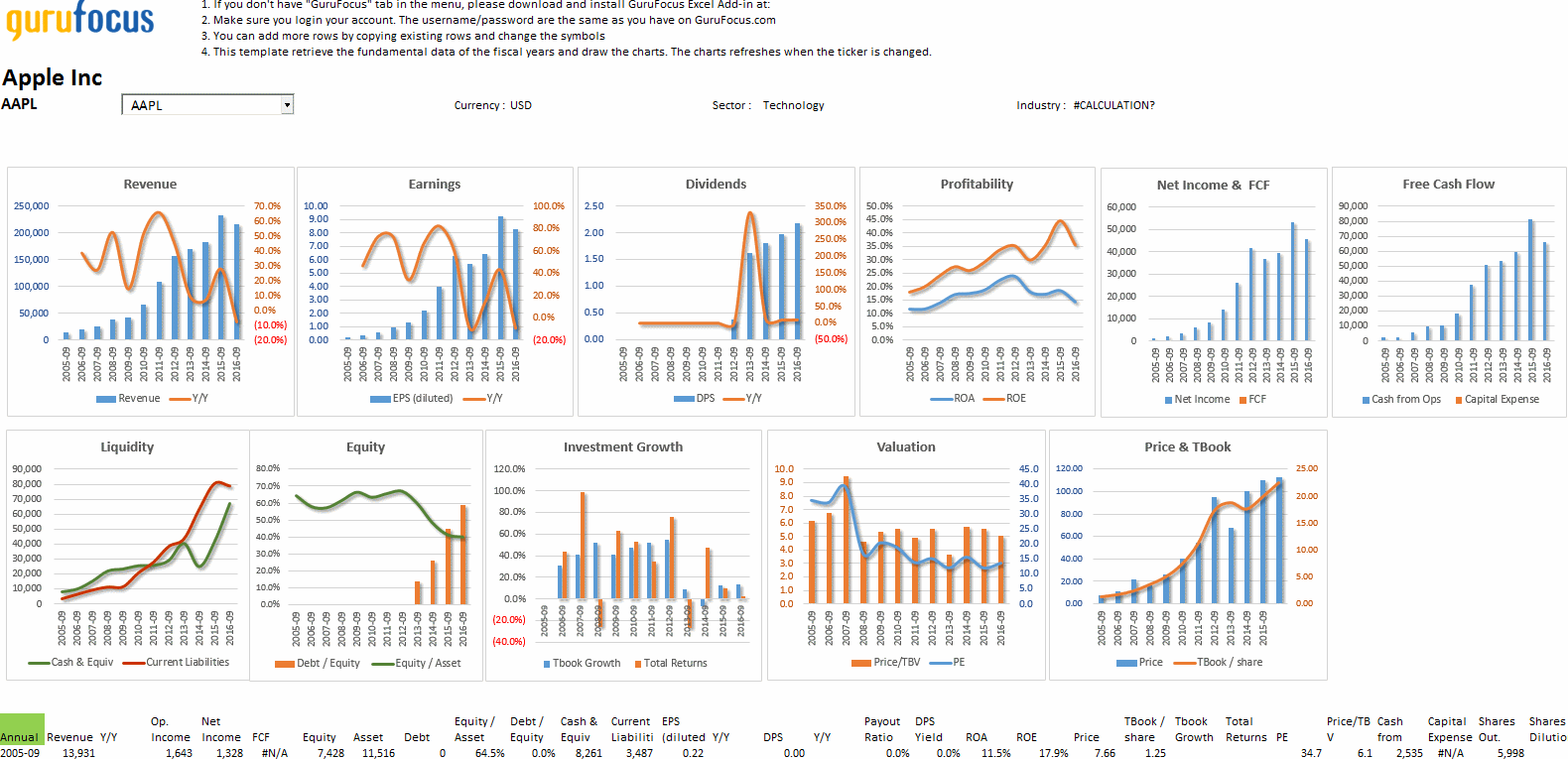
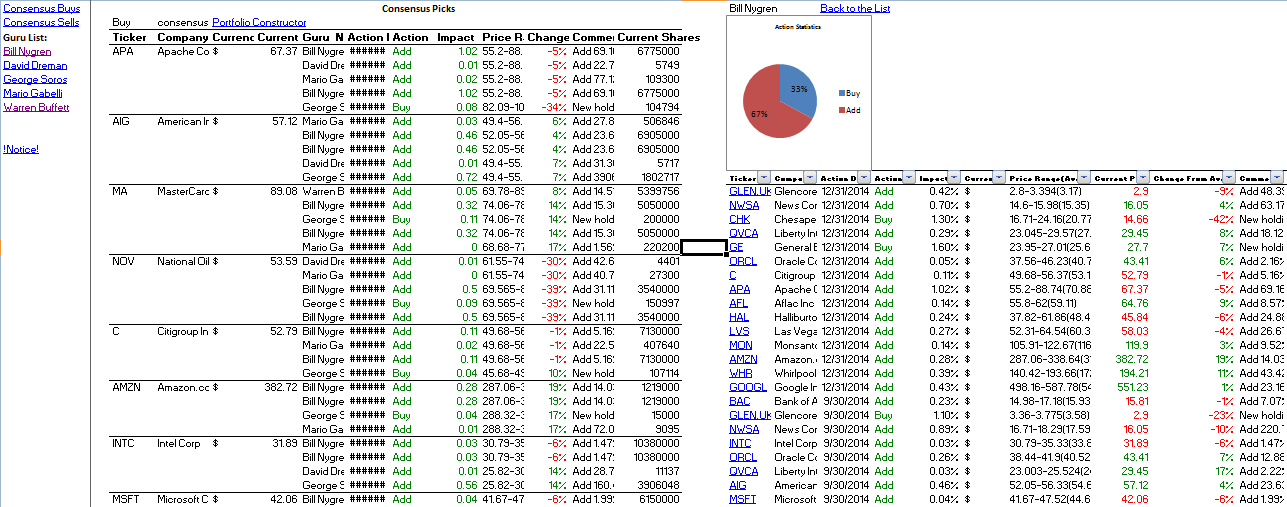
Guru Data
The latest holdings and trade activities data or other advanced statistical data -- users can download either one.
Aggregated portfolios and consensus picks come with it.
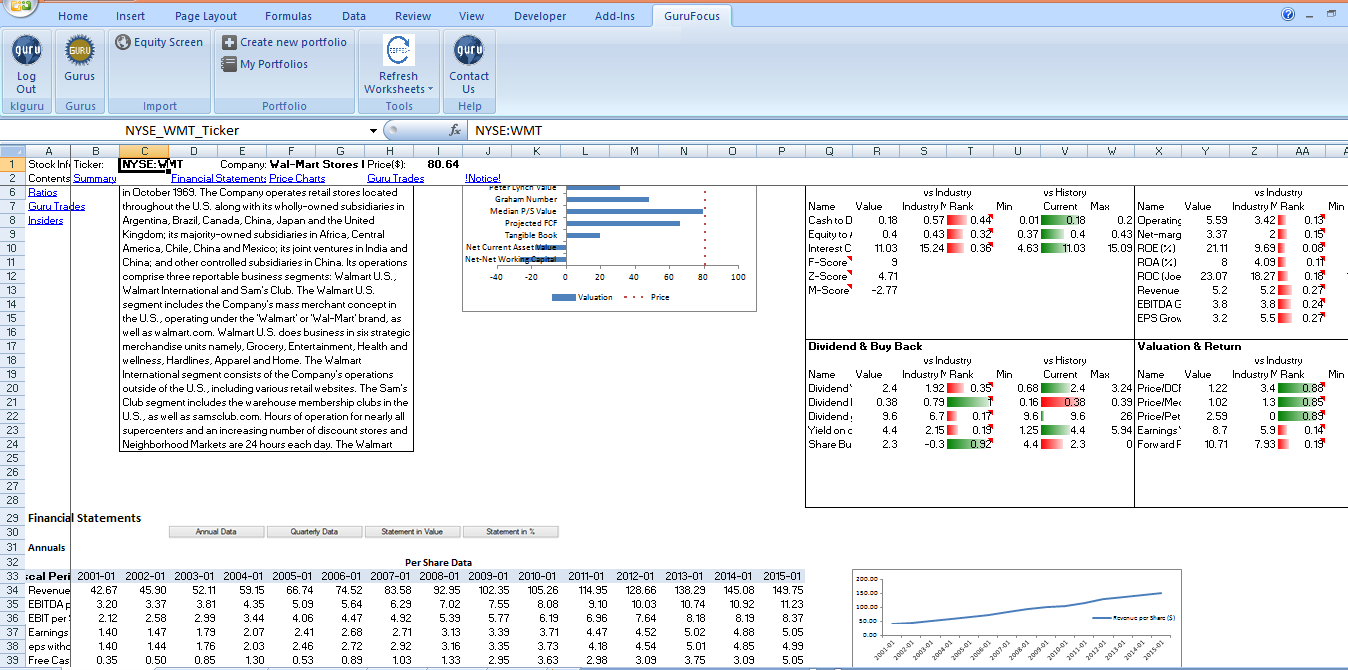
Stock Data
The equity data and template download, which when combined with the functions of Excel, allows users to analyze and present in their own way.
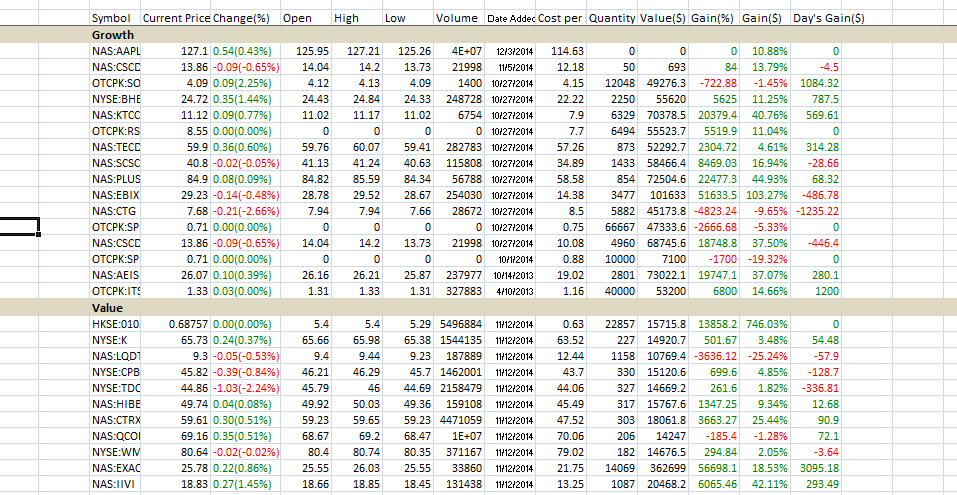
My Portfolio Data
Users can download their online portfolios they created in My-Portfolio at GuruFocus.com.
Tutorials and Manuals
GuruFocus Excel Add-in Tutorial: Equity Screen And GURUF
Warren Buffet's Trades: Downloading To Excel Using GURUG
Frequently Asked Questions
Installation Troubleshooting
If you have any kind of Excel Add-in installation trouble, please try uninstalling the Add-in and then reinstalling it using the following troubleshoot guide. Please follow these steps:
- Uninstall both the “Guru Excel Add-in” and “GuruUDFLibrary” add-ins from your computer.
- Open the https://www.gurufocus.com/excel-add-in page and then click on “Download Excel Add-in” button to download the latest version of the Excel Add-in.
- Please follow the on-screen instructions to install the Excel Add-in.
- In Excel, please look for the “GuruFocus” tab. In case it is not there, please open your “Excel Options” settings, select the “Add-ins” item on the left, and select “COM Add-ins” from the Manage drop-down menu. Please place a check mark next to the box for “Guru Excel Add-in.”
- Please open the “GuruFocus” tab and then click the “Login” button to log into the Add-in. The username and password is the same as the ones for GuruFocus.com.
- In the “GURUF” group, please click on the “Insert GURUF” button (the one containing a black f(x) circle). You should see a pop-up instructing you to install the GuruUDFLibrary add-in.
- Please click on “OK” and follow the on-screen instructions to install the GuruUDFLibrary add-in.
- Reopen Excel and log-in to the Add-in. If you still see the “not installed” error, it is possible the GuruUDFLibrary add-in was disabled by your computer. Please follow Step 4 and reactivate the GuruUDFLibrary add-in.
Note: However, if you appear to be logged in yet still see #LOGIN issues, please do not uninstall the Excel Add-in and GuruUDFLibrary. Instead, simply close Excel entirely and clear your “C:\temp” folder. Then, reopen Excel and log-in.
How to fix “GURUF Setup ends prematurely” error
Please click on the link below: https://download.gurufocus.com/excel_add_in/GuruUDFLibrary.zip
Then please follow these steps:
- Unzip the downloaded file, put them in some place, like "C:\Program Files (x86)\GuruFocus.com LLC\GuruUDFLibrary"
- Open Excel Options window, select the "Add-ins" tab
- Find "Manage" and select "Excel Add-ins" and click "Go"
- Make sure "GuruUDFLibrary-AddIn64-packed.xll" is checked. If there is not this item, please click "Browse" to find "GuruUDFLibrary-AddIn64-packed.xll" in the folder you unzipped earlier.
- Click "OK".
Note: If you receive an error saying that the file format and extension of “GuruUDFLibrary-AddIn64-packed.xll” does not match, then it is likely because your Office Excel is a 32-bit version. Please repeat Steps 3-5 above and select the “GuruUDFLibrary-AddIn-packed.xll” add-in, the one without the “64.”
What are the advantages of using GuruFocus Excel Add-in?
- It is fully customizable.
- You can pull data directly from GuruFocus databases and research stocks without leaving Excel.
- One click refreshes all data.
- Plenty of functions and templates have been built in GuruFocus' Excel Add-in, and they make your research more efficient.
- You can save your work and easily come back later to check your research for buying and selling a stock.
What data can be downloaded in GuruFocus Excel Add-in?
1. Guru data with customized views
- Stock picks
- Current portfolio
- Consensus picks
- Aggregated portfolios
- Sector/Industry picks (new)
- Guru bargains (new)
2. Equity Data of individual companies
- Summary
- 20 years of financial data
- DCF model
- Guru trades and holdings
- Insider trades
- Price charts with P/E, P/S, P/B
- Dividend
- Peer Group Analysis Tool (new)
3. User Portfolio Data
- Download users’ "My Portfolios" data
- New Portfolio Creation Tool
Which version of Excel is supported by GuruFocus Excel Add-in?
GuruFocus Excel Add-in application is developed for Microsoft Office Excel 2007, 2010, 2013 and 2016. It also has limited support on MAC Excel. Cloud-based Excel such as Office 365 is not supported.
Can Mac users use GuruFocus Excel Add-in?
No. Currently the Excel in the Mac operating system does not support the Excel VSTO Application-level Add-in. If you are running Windows in your Mac, you can install GuruFocus Add-in.
Do I need a Premium Membership to take the advantage of GuruFocus Excel Add-in?
Premium Plus and Premium Members can use this application. Premium Members have a data download limit. The data and valuation template that is available to download depends on the regions the users subscribed to.
Why don't some buttons embedded in the worksheet work?
These buttons only work when you have installed the GuruFocus Excel Add-in application into the Excel and logged in the application. And the buttons can work when the zoom level is at 100%.
Why do some buttons disappear when the saved workbook is reopened?
These buttons will appear again after you login to your account in GuruFocus Excel Add-in.
Installation error: Cannot continue. The application is improperly formatted. Contact application vendor for assistance.
This usually happens when using the Firefox browser to download the setup application. Please try downloading the setup application using another browser such as Chrome, and then install again.
Cannot find the GuruFocus tab in the Excel Menu after it is installed. And cannot find the GuruFocus tab in the Excel Menu after the Excel application is forced to shut down.
It is most likely because your GuruFocus Excel Add-In is set as Inactive in Excel.
In Excel 365: Please go to Excel Menu: File -> Options. In the pop-up window click on “Add-Ins”.
If you see GuruFocus Excel Add-in or any of GuruFocus UDF libaray in the list of “Inactive Application Add-ins”, please go to ”Manage” drop-down list and select “COM Add-ins” and click “Go…”, and make sure “GuruFocus Excel Add-in” and “GuruUDFLibrary Add-in (COM Add-in Helper)” are checked. Click on “OK”.
Do this for “Excel Add-ins” drop-down menu too. This will activate “GuruFocus” ribbon in the menu.
In Earlier version: This is usually caused by your Windows Office security settings. Click the Office icon in the top left of the Excel Workbook, then go to the Excel Options. Find the Add-ins button in the left menu. After that, find a dropdown list at the bottom and select the Disabled Items. Click the Go button at the right. If you find the GuruExcelAddin in the list, select GuruFocusAddin and click the Enable button. After restarting your Excel, it will appear in your Excel ribbon. (In short, Office->Excel Options->Add-ins->Disabled Items->Go.)
How do I uninstall GuruFocus Excel Add-in?
Go to the Control Panel of your Windows system, and then click Programs. You will find Uninstall a Program under Programs and Features. After you enter Uninstall a Program, you can find GuruExcelAddin in the list and uninstall it. (In short, Control Panel->Programs->Uninstall a Program.)
What's the limit of GURUF usage?
Premium users have 2,000 queries per month (for each region subscribed), while Premium Plus users have unlimited queries and free users do not have access to the Excel Add-In or Google Sheets Add-On. Paying users' usage will be reset on the first day of each month. Only 1,000 queries are allowed for users during the free trial period (not paying users).
How do you count queries?
Every call of GURUF will be counted as 1 query.